ABL / Data Upload Review / Input / Summary Receivables
Summary Receivables
The Summary Receivables page allows you to review data that entered previously. It also allows you to enter new account receivables, delete the existing receivables, and export the record. You can manually upload receivables data and click ![]() button to recalculate BBC while processing new invoices. You can click
button to recalculate BBC while processing new invoices. You can click ![]() to edit the specific debtor details. When you click
to edit the specific debtor details. When you click ![]() button, the system navigates to DebtorsDebtors page. You may edit the details as required.
button, the system navigates to DebtorsDebtors page. You may edit the details as required.
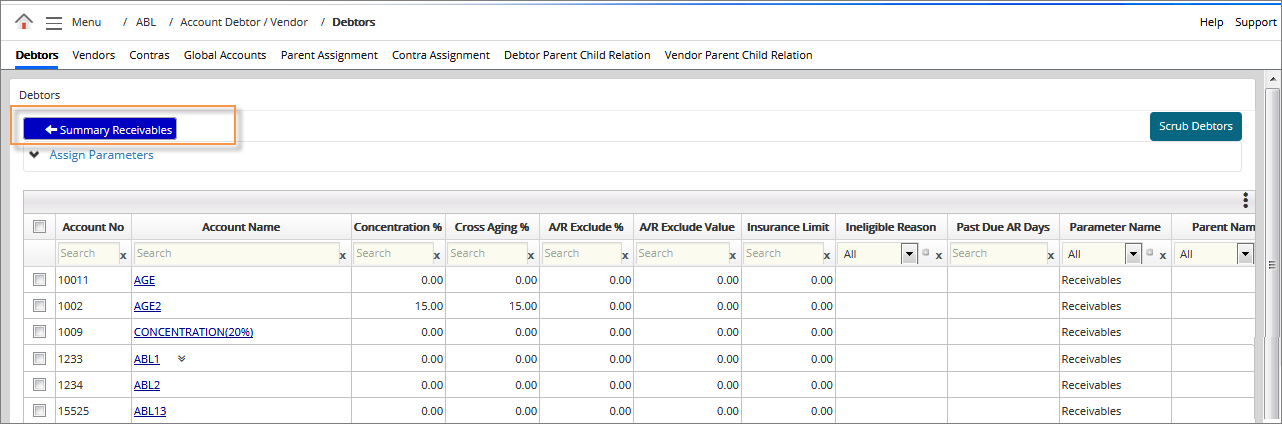
You may edit the debtor parameters and click  to navigate to Summary Receivables page.
to navigate to Summary Receivables page.
You can also manually add the new summary receivables and debtor details when there is no data mapping for the current BBC. Click ![]() to recalculate BBC and process the manually added invoices. Once the BBC is processed, the receivable data can be viewed under ABL → Data Upload Review / Input History → Summary Receivables page.
to recalculate BBC and process the manually added invoices. Once the BBC is processed, the receivable data can be viewed under ABL → Data Upload Review / Input History → Summary Receivables page.
|
Table of Contents |
Navigation: ABL → Data Upload Review/Input → Summary Receivables
Refer to the Screenshot
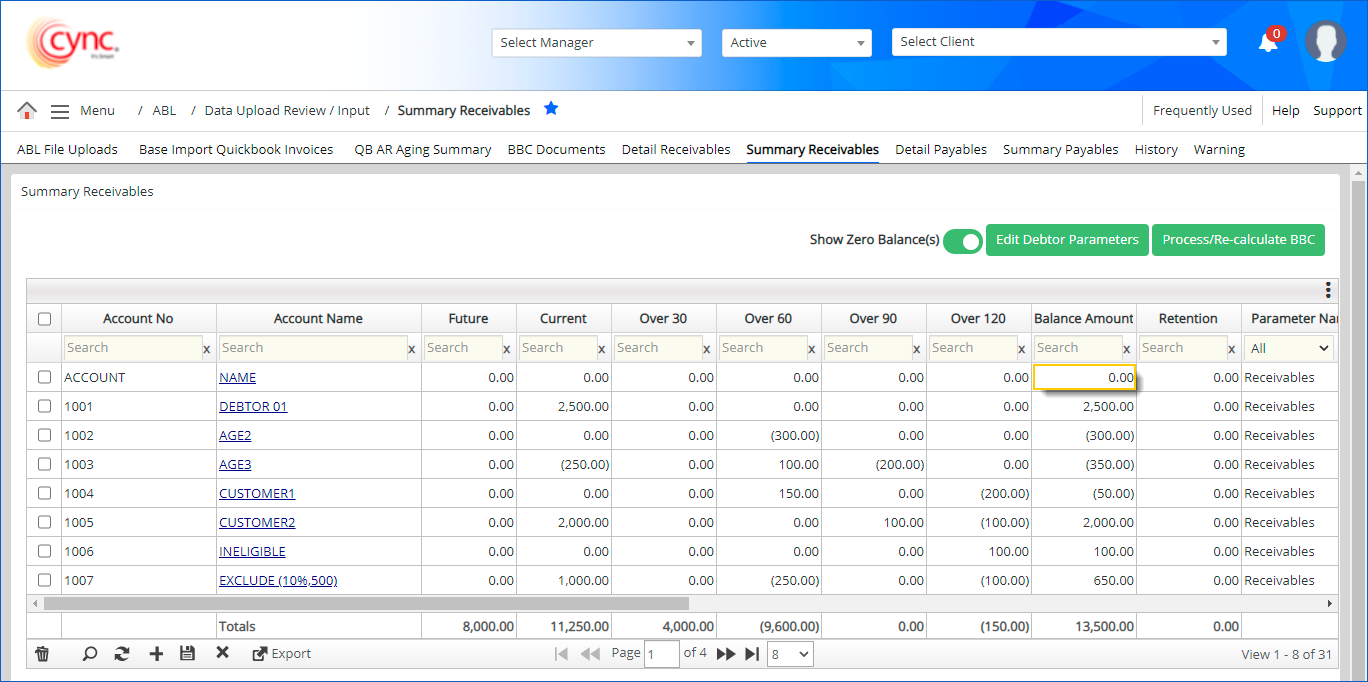
Fields and Descriptions
| Fields | Descriptions |
| Show zero Balance(s) |
Displays or hide the debtor's data with zero balance amount based on the selected option.
|
| Account No | Displays the debtor's account number. |
| Account Name | Displays debtor's account name. |
| Future | Displays the invoice amount that is future dated. |
| Current | Displays the invoice amount that is current. |
| Over 30 | Displays the invoice amount that is over 30 days old. |
| Over 60 | Displays the invoice amount that is over 60 days old. |
| Over 90 | Displays the invoice amount that is over 90 days old. |
| Over 120 | Displays the invoice amount that is over 120 days old. |
| Balance Amount | Displays the invoice balance. |
| Parameter Name | Displays the collateral name that the invoice is assigned to. |
| Retention |
Specifies the ineligible retention value. This field value has dependency on the Bucket Aging page. When you select Retention (custom bucket) as ineligible reason and the same custom bucket is made ineligible under Bucket Aging, then the value is considered as ineligible and the same can be viewed under Retention field. |
| Country Code | Allows to search the account names using the country code. This is a User Defined Field . |
| Term Code | Allows to search the account names using the term code. This is a User Defined Field . |
|
To customize the fields, perform these steps: 1. Click 2. Select the fields that you would like to display. 3. Click 4. Based on the fields selected, the Summary Receivables page shows the relevant fields. 5. Click |
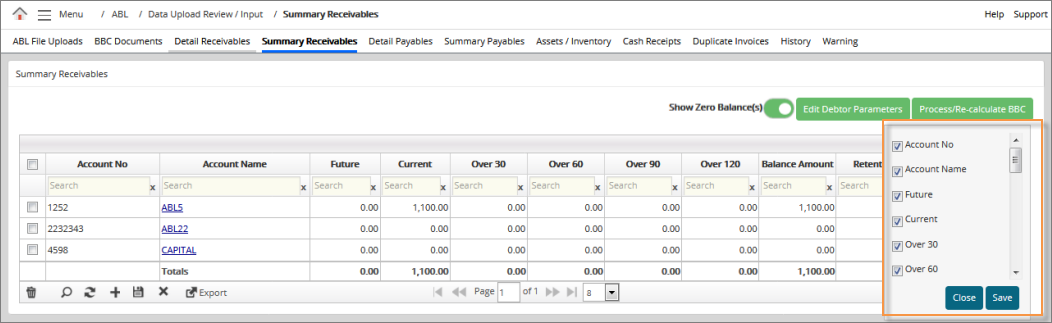 |
|
|
|
|
When you click on the Account Name link, it shows the links for Summary Receivable Details, Master Debtor Details and View Children Details. |
|
View Summary Receivable Details and Master Debtor Details
|
To view Summary Receivable Details and Master Debtor Details, perform these steps: 1. In the Summary Receivables section, click Account Name link. Links for Summary Receivable Details and Master Debtor Details appears. 2. Click Summary Receivables Details link to view the debtor details. (or) |
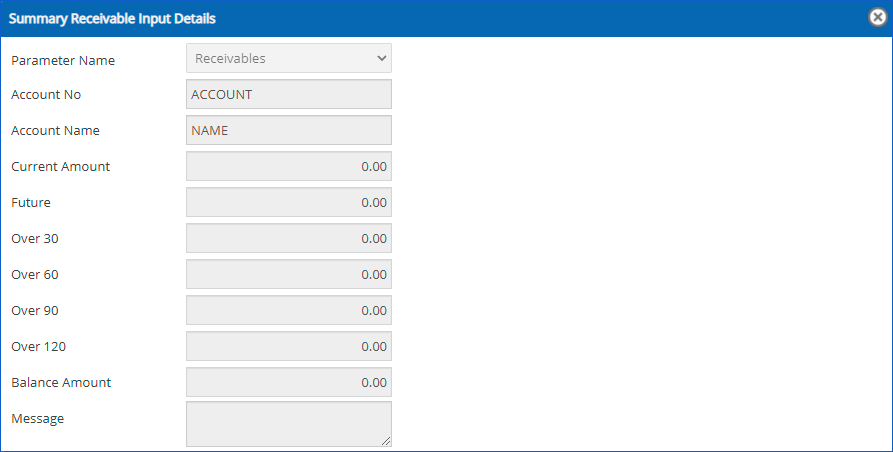 |
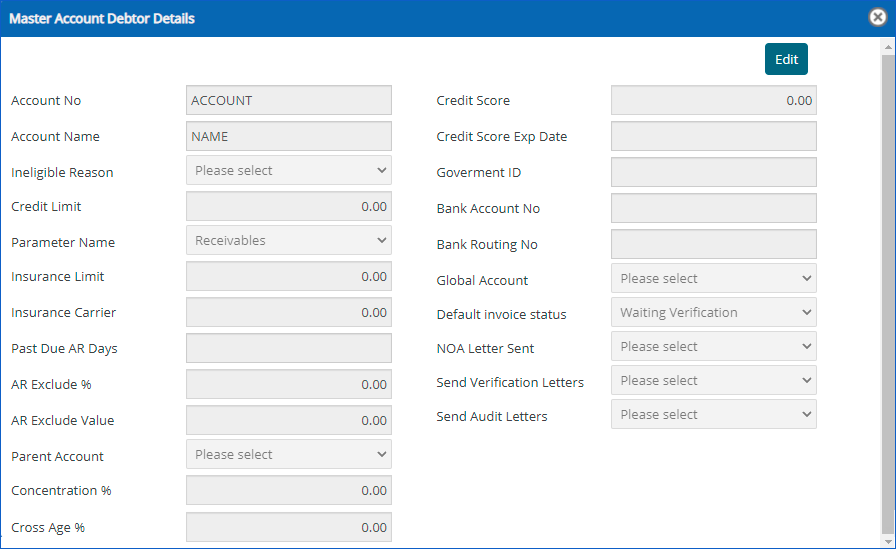 |
|
Assign Parent-to-Parent Debtor
|
When user assigns one parent account debtor to another parent account debtor, the system shows an error notification. |
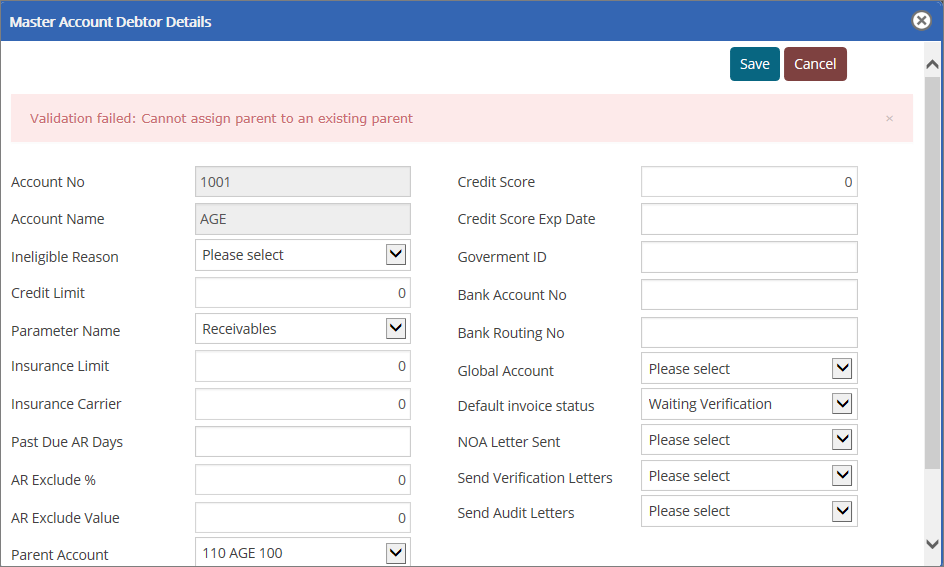 |
View Children Details of Debtor
Click on the View Children link to view the child receivable details. If the exchange rate is applied to a particular collateral type, then you may point the cursor on the Parameter Name, the system shows the applied exchange rate.
|
To view child details, perform these steps: 1. Go to Menu → ABL → Data Upload Review Input → Summary Receivables. Summary Receivables page appears. 2. In the Summary Receivables section, click Account Name link. Links for Summary Receivable Details, Master Debtor Details and View Children Details appears. 3. Click View Children link. Children Details popup appears. You can view the children details for a particular parent debtor. |
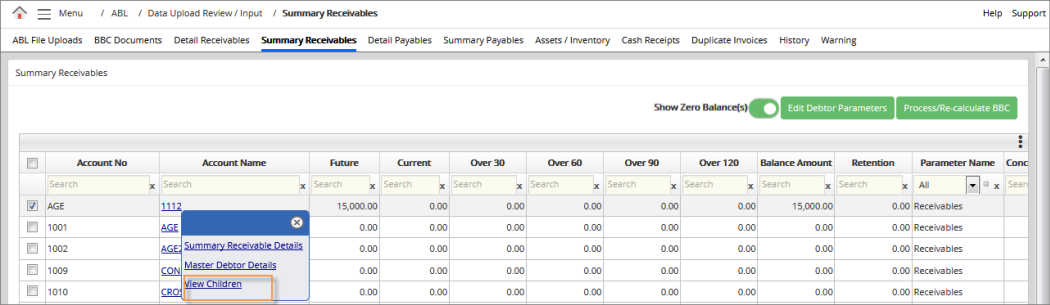 |
 |
|
Edit Children Details of Debtor
|
1. In Children Details page, Double click on the Account Name to edit the Children details. 2. Enter or change the value. 3. Click |
|
You can search the particular child debtor by clicking search option.
You can add, delete and save the child debtors as required.
You can click ![]() to export the details. Based on the custom fields selected, the Children Details popup shows the relevant fields.
to export the details. Based on the custom fields selected, the Children Details popup shows the relevant fields.
Dependent and Independent Debtors
|
This page allows the user to view the available Dependent and Independent Debtors.
|
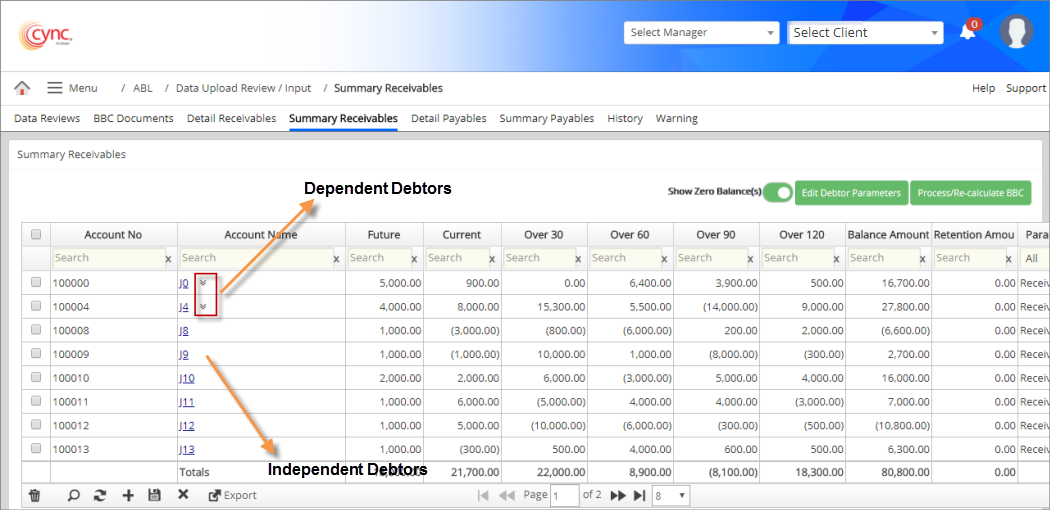 |
View Children Details of Dependent Debtors
|
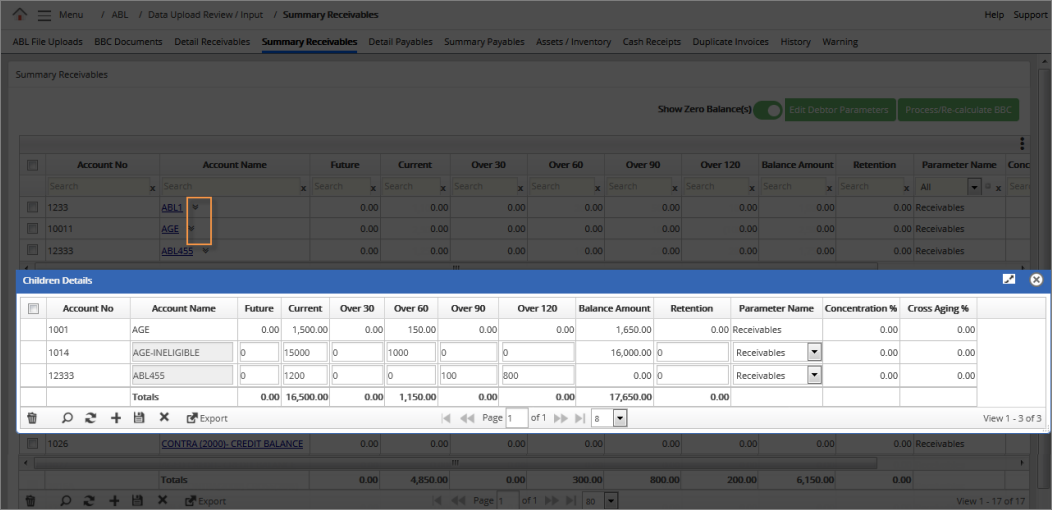 |
You can edit the Children Aging details and Independent Debtor details only when the Summary file is uploaded.
|
When Detail file is uploaded and children are assigned to debtors, then you can view the |
|
Export Summary Receivables Data
|
To export Summary Receivables Data, perform these steps: 1. Click You can view the list of available fields. The selected custom fields are exported by default. You may also select preferred custom fields. 2. Click |
 |
|
The user can see the Spillover Collateral created for the same debtors in the Summary Receivables page once the BBC Recalculated is 100% complete.
When the Foreign Insured accounts have exceeded the insurance limit then the remaining amount moves into the Foreign Spillover.
The Spillover Value is taken from the eligible buckets of the main Collateral and added to the same bucket in the Spillover Collateral.
For example: For Spillover value of $2,000, if $1,000 is available in Current Aging Bucket, then same is reduced from Main Collateral Current Bucket and added to the current bucket of Spillover Collateral.
The Spillover value is recalculated with every new Receivables data uploaded.
After Spillover, the Ineligibles (Aged Past due days, deferred revenue, and Concentration eligible) calculation will not change, only the uninsured value will be moved to Spillover bucket and moved further for AR Available for Advance calculation.
|
|